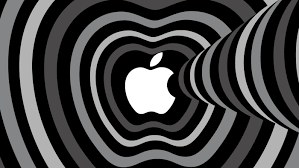You might wonder if Apple Photo Stream is just another cloud service among many. However, delve into the intricacies of this photo synchronization tool, and you’ll discover a versatile and efficient way to manage your photos seamlessly across your Apple devices.
With its automatic syncing capabilities and ease of use, Apple Photo Stream offers a convenient solution for organizing and sharing your memories.
Learn how this service can simplify your photo management tasks and enhance your overall user experience with your Apple devices.
The Basics of Apple Photo Stream
To understand the fundamentals of Apple Photo Stream, consider it as a seamless way to automatically sync and share photos across your Apple devices. When you take a photo on one Apple device, Photo Stream ensures that the image is quickly sent to all your other devices connected to the same Apple ID. This synchronization happens almost instantaneously, making your photos readily available on your iPhone, iPad, Mac, and even Apple TV.
It’s important to note that Apple Photo Stream stores only your most recent 30 days’ worth of photos or up to 1,000 images, whichever limit is reached first. This means that older photos may be automatically removed from the stream to make space for new ones. However, any photos that have been successfully imported into an album or saved to your device won’t be affected by this automatic deletion process.
In essence, Apple Photo Stream serves as a convenient tool for ensuring that your latest photos are effortlessly shared and accessible across all your Apple devices in a hassle-free manner.
Benefits of Using Photo Stream
Using Apple’s Photo Stream enhances your photo-sharing experience by seamlessly syncing and distributing your latest images across all your Apple devices. This means that when you snap a picture on your iPhone, it will automatically appear on your iPad, Mac, or Apple TV without you having to manually transfer it. This convenience saves you time and effort, ensuring that you have access to your photos wherever you are.
Another benefit of Photo Stream is that it stores your last 30 days’ worth of photos, allowing you to revisit and download them to any of your devices. This acts as a backup in case you accidentally delete a photo or lose your device. Moreover, sharing photos with friends and family becomes easier as you can create shared albums that they can view and even add their own pictures to. This collaborative aspect adds a fun and interactive element to your photo-sharing activities.
Setting Up Apple Photo Stream
When setting up Apple Photo Stream, ensure that your Apple devices are connected to the same iCloud account for seamless synchronization of your photos. To begin, go to the Settings app on your iPhone, iPad, or Mac. Tap on your name at the top of the Settings menu, then select iCloud. Toggle on the Photos option to enable Photo Stream.
After enabling Photo Stream, any new photos you take will be automatically uploaded to the cloud and synced across all your devices. This means that you can access your latest photos on your iPhone, iPad, Mac, or even Apple TV without having to manually transfer them.
Additionally, it’s important to check your iCloud storage space to ensure you have enough room for your photos. If you run out of storage, your devices may not be able to sync new photos to Photo Stream. You can manage your iCloud storage in the Settings app under iCloud > Manage Storage.
Managing Photos With Photo Stream
Managing your photos with Photo Stream is a convenient way to organize and access your images across all your Apple devices seamlessly. Once you enable Photo Stream on your devices, any new photos you take will automatically be uploaded to the cloud and synced to all your other connected devices. This means you can easily view and manage your photos on your iPhone, iPad, Mac, or Apple TV without having to manually transfer them.
To manage your photos effectively with Photo Stream, you can create albums to group your pictures based on events, locations, or any other criteria you choose. This makes it simple to find specific photos quickly without scrolling through all your images. Additionally, you can delete unwanted photos from Photo Stream, which will remove them from all your connected devices.
Furthermore, Photo Stream allows you to share selected photos with friends and family by creating shared albums. This feature lets others view and even contribute their photos to the shared album, enhancing the collaborative aspect of managing photos with Photo Stream.
Troubleshooting Common Photo Stream Issues
Encountering challenges with Photo Stream? Let’s troubleshoot common issues that may arise when syncing your photos across Apple devices.
If you find that some photos aren’t appearing on all your devices, ensure that Photo Stream is enabled on each device. Sometimes, disabling and re-enabling Photo Stream can kickstart the syncing process.
Having trouble with photos not syncing at all? Check your Wi-Fi connection and make sure all devices are connected to the same network. A poor or unstable connection can disrupt the syncing process.
If you’re running out of storage space, remember that Photo Stream doesn’t count towards your iCloud storage limit. However, photos are only stored in Photo Stream for 30 days, so make sure to save or back them up to avoid losing them.
Lastly, if you’re experiencing delays in syncing, try restarting the devices or signing out and back into iCloud. This can often resolve temporary hiccups in the synchronization process.
Conclusion
Overall, Apple Photo Stream is a convenient and efficient way to sync your photos across all of your Apple devices.
With its easy setup and automatic synchronization, you can easily access and manage your photos without any hassle.
Whether you’re sharing photos with friends and family or just keeping your memories safe and organized, Photo Stream is a great tool to have at your disposal.
Enjoy the simplicity and convenience of Apple’s photo synchronization service today!